Information Technology
- Law in Action | Emory University School of Law
- About
- Information Technology
Classroom Technology
Emory Law offers a modern, tech-enabled learning environment supported by a team dedicated to integrating evolving classroom technologies.
Location: M517 (5th Floor, MacMillan Law Library, across from the elevators)
Office Hours: Monday – Friday, 8:30 a.m. – 5:00 p.m.
Support Requests: send an email to lawhelp@emory.edu
Classroom Recording: All classrooms support audio and screen recording. Approval is required from faculty, student organization leaders, or administrators.
Zoom: Emory’s preferred videoconferencing tool. Learn more: Zoom at Emory University
Contact:
Emory Law Office of Information Technology
404.727.3880 or lawhelp@emory.edu
Classroom Tech Information
Technology
- Touch panel control (see touch panel instructions below)
- Built-in Computer + Laptop connection
- Large Television monitor
- Wireless keyboard and mouse
- PowerPoint clicker
- Ceiling speakers
There is a small Touch panel controller on the top of podium.
- Press "Press Here to Power On System" to power up television monitor.
- Computer may be asleep. Press mouse or keyboard to wake it up.
- If computer is not logged on:
- Username: classroom
- Password: see password on podium
- Please POWER DOWN MONITOR WHEN FINISHED.
- Computer will go to sleep. Do not power off.
Contact the Office of Information Technology at 404.727.3880 if you are having a problem.

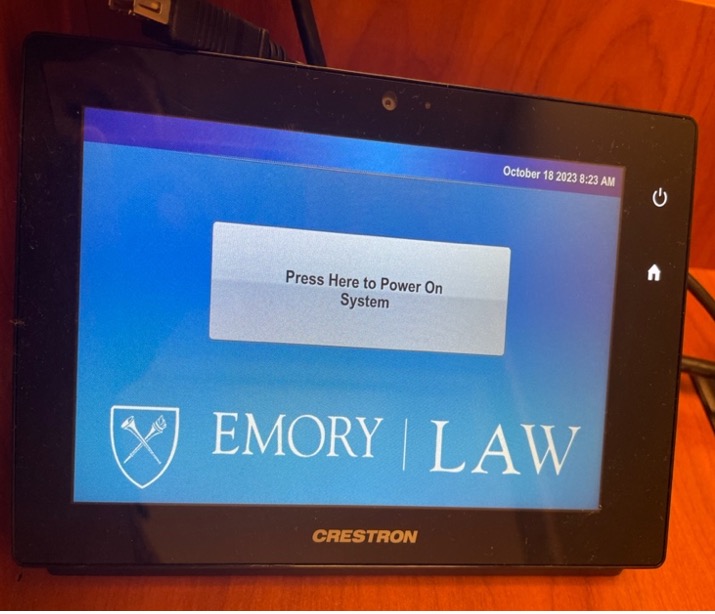
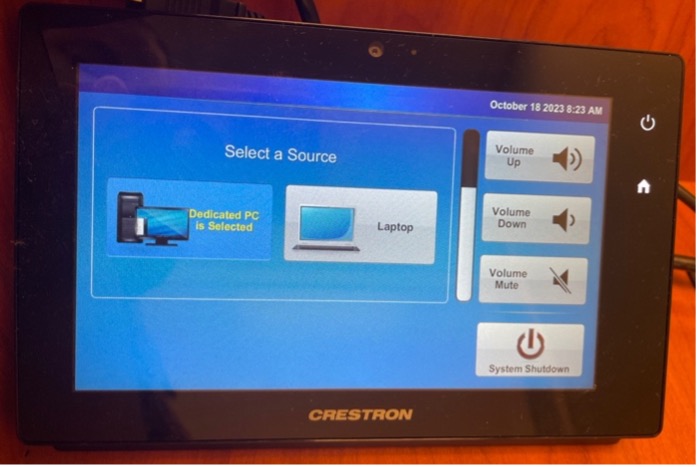
Technology
- Ceiling-mounted projector w/technology podium
- Touch panel control (see touch panel instructions below)
- Built-in computer + laptop connection
- Projector screen
- Ceiling speakers
- Ceiling-mounted camera
- Wireless keyboard and mouse
- PowerPoint clicker
- Wireless mics (1 handheld, 2 lavaliers)
- Wireless Internet access
- Electricity at each seat
There is a small Touch panel controller on the top of podium.
- Press "Press Here to Power On Projection System" to power up projector and screen.
- Computer may be asleep. Press mouse or keyboard to wake it up.
- If computer is not logged on:
- Username: classroom
- Password: see password on podium
- Please POWER DOWN PROJECTOR AND SCREEN WHEN FINISHED.
- Computer will go to sleep. Do not power off.
Contact the Office of Information Technology at 404.727.3880 if you are having a problem.


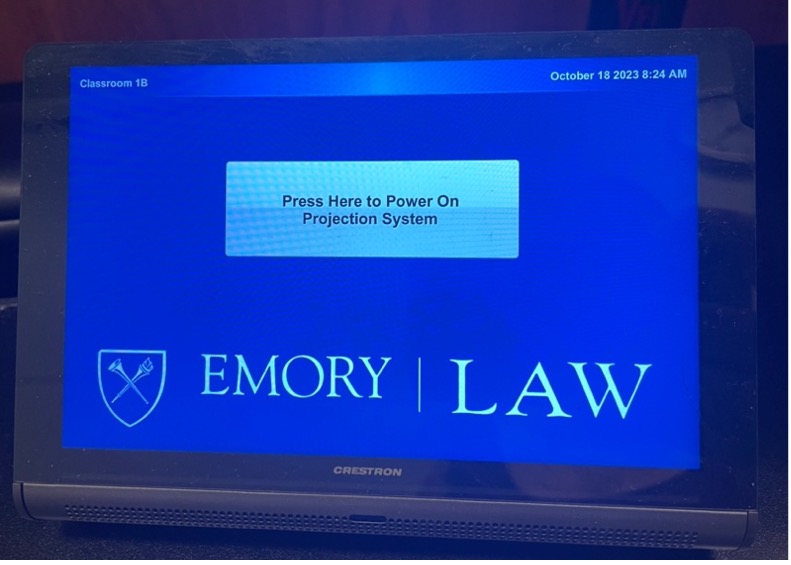
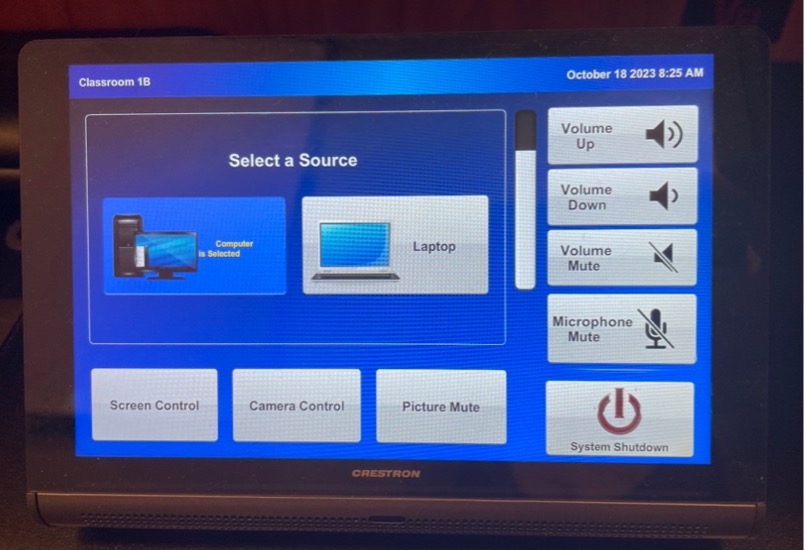
Technology
- Ceiling-mounted projector w/technology podium
- Touch panel control (see touch panel instructions below)
- Built-in computer + laptop connection
- Projector screen
- Ceiling speakers
- Ceiling-mounted camera
- Wireless keyboard and mouse
- PowerPoint clicker
- Wireless mics (1 handheld, 1 lavalier)
- Wireless Internet access
- Electricity at each seat
There is a small Touch panel controller on the top of podium.
- Press "Press Here to Power On Projection System" to power up projector and screen.
- Computer may be asleep. Press mouse or keyboard to wake it up.
- If computer is not logged on:
- Username: classroom
- Password: see password on podium
- Please POWER DOWN PROJECTOR AND SCREEN WHEN FINISHED.
- Computer will go to sleep. Do not power off.
Contact the Office of Information Technology at 404.727.3880 if you are having a problem.
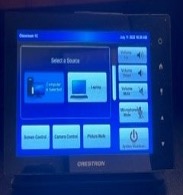


Technology
- Ceiling-mounted projector w/technology podium
- Touch panel control (see touch panel instructions below)
- Built-in computer + laptop connection
- Projector screen
- Ceiling speakers
- Ceiling-mounted camera
- Wireless keyboard and mouse
- PowerPoint clicker
- Wireless mics (1 handheld, 1 lavalier)
- Wireless Internet access
- Electricity at each seat
There is a small Touch panel controller on the top of podium.
- Press "Press Here to Power On Projection System" power up projector and screen.
- Computer may be asleep. Press mouse or keyboard to wake it up.
- If computer is not logged on:
- Username: classroom
- Password: see password on podium
- Please POWER DOWN PROJECTOR AND SCREEN WHEN FINISHED.
- Computer will go to sleep. Do not power off.
Contact the Office of Information Technology at 404.727.3880 if you are having a problem.



Technology
- Ceiling-mounted projector w/technology podium
- Touch panel control (see touch panel instructions below)
- Built-in computer + laptop connection
- Projector screen
- Ceiling speakers
- Ceiling-mounted camera
- Wireless keyboard and mouse
- PowerPoint clicker
- Wireless mics (1 handheld, 1 lavalier)
- Wireless Internet access
- Electricity at each seat
There is a small Touch panel controller on the top of podium.
- Press "Press Here to Power On Projection System" to power up projector and screen.
- Computer may be asleep. Press mouse or keyboard to wake it up.
- If computer is not logged on:
- Username: classroom
- Password: see password on podium
- Please POWER DOWN PROJECTOR AND SCREEN WHEN FINISHED.
- Computer will go to sleep. Do not power off.
Contact the Office of Information Technology at 404.727.3880 if you are having a problem.
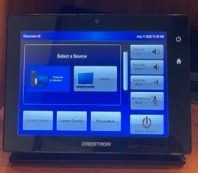


34 audience seats; 12 jury seats; 4 seats at tables
Technology- Ceiling-mounted projector w/technology podium
- Touch panel control (see touch panel instructions below)
- Large Television monitor
- Built-in computer + laptop connection
- Projector screen
- Ceiling speakers
- Ceiling-mounted camera (3- being judge, in jury and in audience)
- Wireless keyboard and mouse
- PowerPoint clicker
- Wireless Internet access
- Electricity at each seat
There is a small Touch panel controller on the top of podium.
- Press "Press Here to Power On Projection System" to power up projector and screen.
- Computer may be asleep. Press mouse or keyboard to wake it up.
- If computer is not logged on:
- Username: classroom
- Password: see password on podium
- Please POWER DOWN PROJECTOR AND SCREEN WHEN FINISHED.
- Computer will go to sleep. Do not power off.
Contact the Office of Information Technology at 404.727.3880 if you are having a problem.

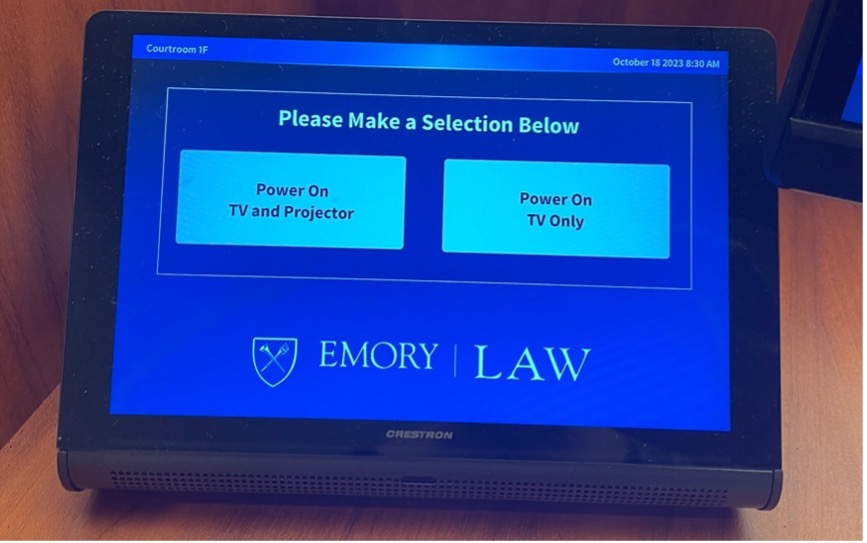
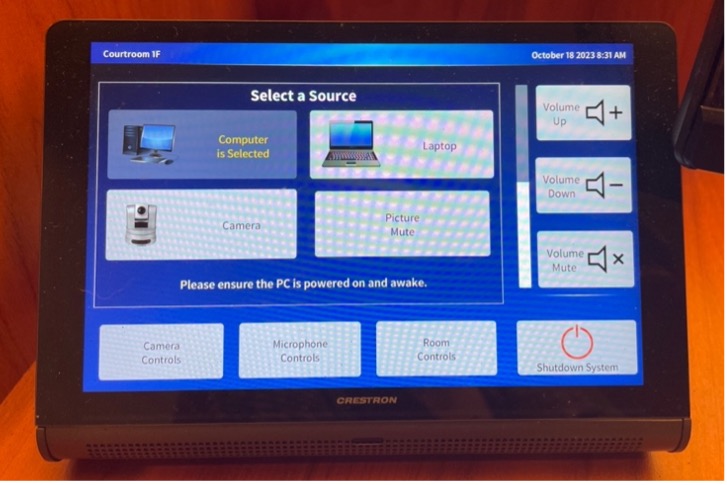

Technology
- Ceiling-mounted projector w/technology podium
- Touchpanel control (see instructions below)
- Built-in computer
- Laptop connection
- DVD/VHS
- Ceiling speakers
- PowerPoint clicker
- Wireless Internet access
- Portable podcast recording equipment upon request
Touchscreen Control
There's a small black Touchpanel box on the top of podium.
- Press "Display On" to power up projector (see instructions/password on podium).
- Computer may be asleep. Press mouse or keyboard to wake it up.
- Press CTRL-ALT-DEL.
- Username: classroom.
- Password: (see instructions/password on podium).
- You have a number of choices on the Touchpanel: PC, laptop, DVD/VHS.
- POWER DOWN PROJECTOR WHEN FINISHED.
- Computer will go to sleep. Do not power off.
Contact the Office of Information Technology at 404.727.3880 if you are having a problem.



Technology
- Touchpanel control (see instructions below)
- Built-in computer w/flash drive cabling
- Laptop connection
- DVD/VHS
- Wireless microphone & PowerPoint clicker
- Ceiling speakers
- Ceiling-mounted camera for podcast recording
- Wireless Internet access
- Electricity at each seat
There's a small black Touchpanel box on the top of podium.
- Press "Display On" to power up projector (see instructions/password on podium).
- Computer may be asleep. Press mouse or keyboard to wake it up.
- Press CTRL-ALT-DEL.
- Username: classroom.
- Password: (see instructions/password on podium).
- You have a number of choices on the Touchpanel: PC, laptop, DVD/VHS.
- POWER DOWN PROJECTOR WHEN FINISHED.
- Computer will go to sleep. Do not power off.
Contact the Office of Information Technology at 404.727.3880 if you are having a problem.


Technology
- Ceiling-mounted projector w/technology podium
- Touchpanel control (see instructions below)
- Built-in computer
- Laptop connection
- DVD/VHS
- PowerPoint clicker
- Ceiling speakers
- Ceiling-mounted camera for podcast recording
- Wireless Internet access
- Electricity at each seat
Touchscreen Control
There's a small black Touchpanel box on the top of podium.
- Press "Display On" to power up projector (see instructions/password on podium).
- Computer may be asleep. Press mouse or keyboard to wake it up.
- Press CTRL-ALT-DEL.
- Username: classroom.
- Password: (see instructions/password on podium).
- You have a number of choices on the Touchpanel: PC, laptop, DVD/VHS.
- POWER DOWN PROJECTOR WHEN FINISHED.
- Computer will go to sleep. Do not power off.
Contact the Office of Information Technology at 404.727.3880 if you are having a problem.


Technology
- Touchscreen projection monitor w/technology podium
- Touchscreen control (contact us for code; see instructions below)
- Built-in computer/wireless keyboard
- Laptop connection
- DVD
- Ceiling speakers
- Powerpoint clicker
- Wireless Internet access
- Portable podcast recording equipment upon request
Touchscreen Control
There's a small black Touchpanel box on the top of podium.
- Press "Display On" to power up projector (see instructions/password on podium).
- Computer may be asleep. Press mouse or keyboard to wake it up.
- Press CTRL-ALT-DEL.
- Username: classroom.
- Password: (see instructions/password on podium).
- You have a number of choices on the Touchpanel: PC, laptop, DVD/VHS.
- POWER DOWN PROJECTOR WHEN FINISHED.
- Computer will go to sleep. Do not power off.
Contact the Office of Information Technology at 404.727.3880 if you are having a problem.


Technology
- Ceiling-mounted projector w/technology podium
- Touchscreen control (contact us for code; see instructions below)
- Built-in computer w/flash drive cabling
- Laptop connection
- DVD/VHS
- Document camera
- Wireless microphone & PowerPoint clicker
- Ceiling speakers
- Ceiling-mounted camera for podcast recording
- Wireless Internet access
- Electricity at each seat
Touchscreen Control
There's a small black Touchpanel box on the top of podium.
- Press "Display On" to power up projector (see instructions/password on podium).
- Computer may be asleep. Press mouse or keyboard to wake it up.
- Press CTRL-ALT-DEL.
- Username: classroom.
- Password: (see instructions/password on podium).
- All of the typical programs are loaded. There is a USB cable coming out of the top of the podium to plug your flash drive into.
- Sources: You also have a VHS/DVD player, a laptop, and a document camera.
- POWER DOWN PROJECTOR WHEN FINISHED. Press "Room Shutdown" on the touchscreen. This will power down the projector and lock the podium doors.
- Computer will go to sleep. Do not power off.
Contact the Office of Information Technology at 404.727.3880 if you are having a problem.


Technology
- Touchpanel control (see instructions below)
- Built-in computer
- Laptop connection
- DVD/VHS
- Ceiling speakers
- PowerPoint clicker
- Ceiling-mounted camera for podcast recording
- Wireless Internet access
- Electricity at each seat
Touchscreen Control
There's a small black Touchpanel box on the top of podium.
- Press "Display On" to power up projector (see instructions/password on podium).
- Computer may be asleep. Press mouse or keyboard to wake in up.
- Press CTRL-ALT-DEL.
- Username: classroom.
- Password: (see instructions/password on podium).
- You have a number of choices on the Touchpanel: PC, laptop, DVD/VHS.
- POWER DOWN PROJECTOR WHEN FINISHED.
- Computer will go to sleep. Do not power off.
Contact the Office of Information Technology at 404.727.3880 if you are having a problem.


Technology
- Ceiling-mounted projector w/technology podium
- Touchpanel control (see instructions below)
- Built-in computer
- Laptop connection
- DVD/VHS
- Ceiling speakers
- Powerpoint clicker
- Wireless Internet access
- Telephone jack: 404-712-0035
- Portable podcast recording equipment upon request
Touchscreen Control
There's a small black Touchpanel box on the top of podium.
- Press "Display On" to power up projector (see instructions/password on podium).
- Computer may be asleep. Press mouse or keyboard to wake it up.
- Press CTRL-ALT-DEL.
- Username: classroom.
- Password: (see instructions/password on podium).
- You have a number of choices on the Touchpanel: PC, laptop, DVD/VHS.
- POWER DOWN PROJECTOR WHEN FINISHED.
- Computer will go to sleep. Do not power off.
Contact the Office of Information Technology at 404.727.3880 if you are having a problem.
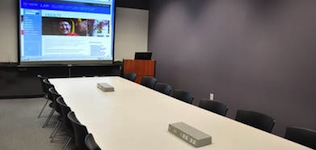

Technology
- Ceiling-mounted projector w/technology podium
- Touchpanel control (see instructions below)
- Built-in computer
- Laptop connection
- DVD/VHS
- Ceiling speakers
- Powerpoint clicker
- Wireless Internet access
- Portable podcast recording equipment upon request
Touchscreen Control
There's a small black Touchpanel box on the top of podium.
- Press "Display On" to power up projector (see instructions/password on podium).
- Computer may be asleep. Press mouse or keyboard to wake in up.
- Press CTRL-ALT-DEL.
- Username: classroom.
- Password: (see instructions/password on podium).
- You have a number of choices on the Touchpanel: PC, laptop, DVD/VHS.
- POWER DOWN PROJECTOR WHEN FINISHED.
- Computer will go to sleep. Do not power off.
Contact the Office of Information Technology at 404.727.3880 if you are having a problem.
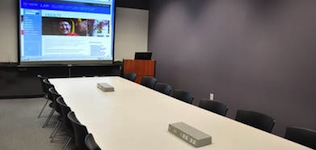

Technology
- Wall mounted Television monitor
- Mounted Webcam
- Built-in Computer
- Wireless keyboard and mouse
- Conference call hub (phone line 404.727.5168)
Contact the Office of Information Technology at 404.727.3880 if you are having a problem.

Technology
- 70” flat panel mounted television 1080p
- Built-in computer + laptop connection
- Wireless keyboard & mouse
- Webcam on mini tripod
- HDMI connection & mini-display port adapter for Mac
- Built-in speaker
- Wireless Internet access
There is a small black panel controller on the wall.
- Press "Power On" to power up monitor.
- Computer may be asleep. Press mouse or keyboard to wake it up.
- If computer is not logged on:
- Username: classroom
- Password: see password on keyboard.
- Please PRESS POWER OFF ON PANEL WHEN FINISHED.
- Computer will go to sleep. Do not power off monitor or computer.
- Please note: to use built-in computer ‘Laptop’ must be selected, to use laptop connection ‘HDMI’ must be selected.
Contact the Office of Information Technology at 404.727.3880 if you are having a problem.

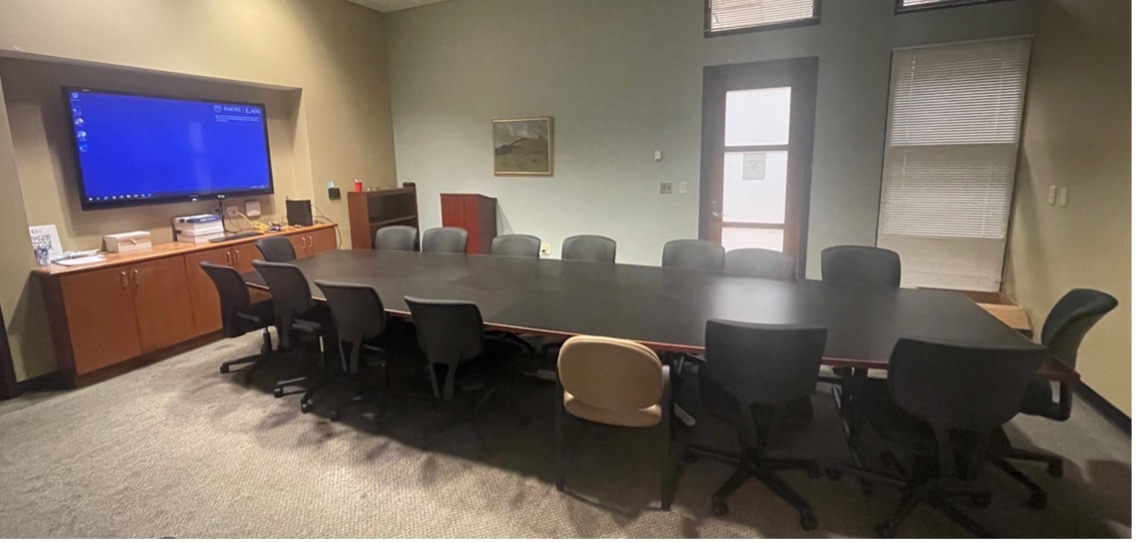
Technology
- Dual projectors & screens w/technology podium
- Touchscreen control (contact us for code; see instructions below)
- Built-in computer w/flash drive cabling
- Laptop connection
- DVD/VHS player
- Document camera
- Audioconference system (404.712.1419)
- Podium microphone
- 2 wireless handheld microphones
- 1 wireless lavalier microphone
- 4 tabletop microphones
- Ceiling speakers
- PowerPoint clicker
- Cable TV
- Ceiling-mounted camera
- Wireless Internet access
- Telephone
- Control panel may be asleep. Touch it to wake it up. You will be prompted to enter the code. This will power up the projector, lower the screen, and unlock the podium doors. (Contact us for code.)
- Computer may be asleep. Press mouse or keyboard to wake it up.
- Press CTRL-ALT-DEL.
- Username: classroom.
- Password: (see instructions/password on podium).
- All the typical programs are loaded. There are USB ports for your flash drive on top of the podium and on the sides of the monitor.
- Sources: You also have a VHS/DVD player, a laptop connection, and a document camera. You also have the option of showing a second screen with a separate source.
- Power Down: press "Room Shutdown" on the touchscreen. This will raise the screen, power down the projector, and lock the podium doors. Computer will go to sleep. Do not power off.
Contact the Office of Information Technology at 404.727.3880 if you are having a problem.


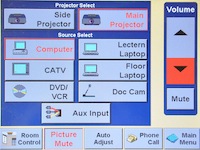
Technology
- Dual-lamp projector w/technology podium
- Touch panel control (see touch panel instructions below)
- Built-in computer + laptop connection
- Projector screen
- Flash drive USB port(s) available
- Podium microphone
- 2 wireless handheld microphones (available upon request)
- 2 wireless lavalier microphones (available upon request)
- 6 tabletop/panel microphones (available upon request)
- PowerPoint clicker
- Ceiling-mounted camera
- Wireless Internet access
There is a small Touch panel controller on the top of podium.
- Press "Press Here to Power On Projection System" to power up projector and screen.
- Computer may be asleep. Press mouse or keyboard to wake it up.
- If computer is not logged on:
- Username: classroom
- Password: see password on podium
- Please POWER DOWN PROJECTOR AND SCREEN WHEN FINISHED.
- Computer will go to sleep. Do not power off.
Contact the Office of Information Technology at 404.727.3880 if you are having a problem.

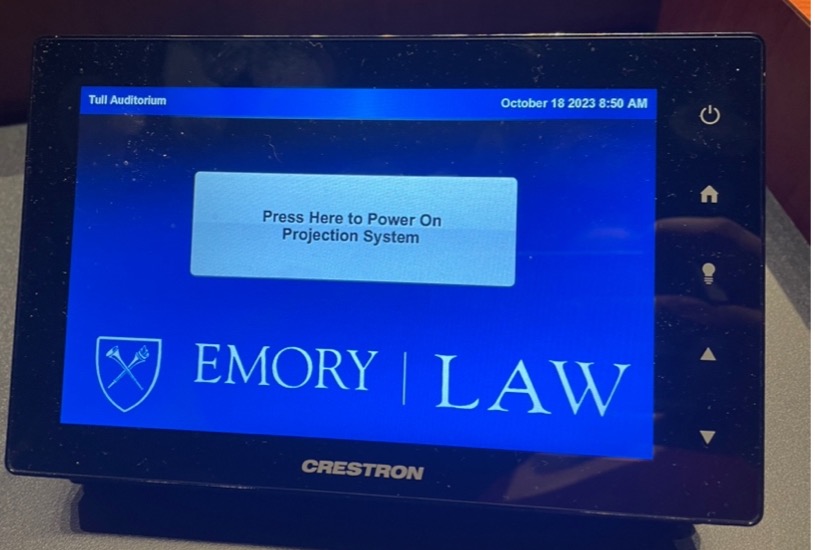
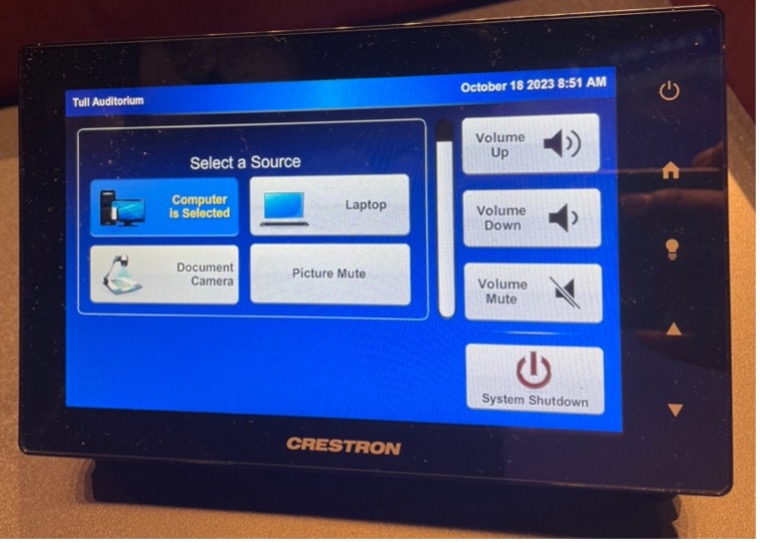
Located outside of Tull Auditorium
Technology:
- Ceiling-mounted projector w/technology podium
- Built-in computer
- Projector screen
- Ceiling speakers
- Wired keyboard and wired mouse
- Podium mic
- Wireless Internet access
- Access to webcam on tripod (available upon request)
- 1 wireless handheld microphone (available upon request)
- 1 wireless lavalier microphone (available upon request)
- 3 tabletop/panel microphones (available upon request)
Contact the Office of Information Technology at 404.727.3880 if you are having a problem.

